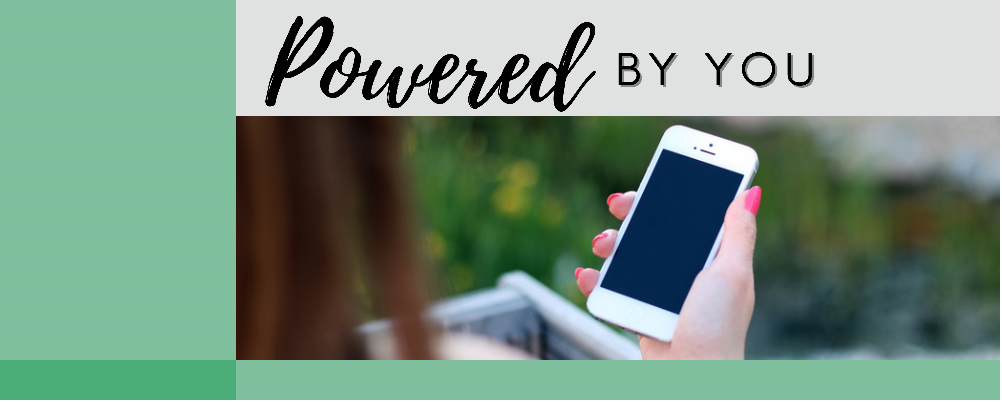
SmartHub provides convenient account access via desktop or mobile devices. Manage your account, view and pay your bill, set up automatic payments and more—all at the touch of a button.
Want even more convenience? Download the SmartHub mobile app—available on Andriod™ and iOS smartphones and tablets.
Creating your SmartHub account
Browser instructions:
- Visit iecok.smarthub.coop and click the new user hyperlink Sign up to access our Self Service site.
- On the Account Registration screen, complete the following:
- Billing Account Number (found on your IEC bill)
- Last Name or Business (exactly as it appears on your IEC bill)
- E-mail Address (use one you’d like to associate with your SmartHub account and notifications)
- Click Submit.
- On the security check screen, answer all security questions and click Register.
- You will receive an email with a temporary password to access your SmartHub account. Copy the temporary password and click the Login>> hyperlink.
- Upon your first login, you will be asked to change your password, accept or deny paperless bills, and to select a security Passphrase which should be different than your SmartHub password. Click Save to apply your changes.
Mobile app instructions:
Install SmartHub
- On your mobile device, open your app store application.
- Search for SmartHub and download the app.
- Launch the SmartHub app after it installs.
- After SmartHub opens to the initial launch screen, search for Indian Electric Cooperative either By Location or By Name and enter required information.
- After the search results populate, select IEC and Confirm your selection.
Register a SmartHub account
- From the SmartHub login screen, click the Don’t have an account? Register now.
- On the Account Registration screen, complete the following:
- Billing Account Number (found on your IEC bill)
- Last Name or Business (exactly as it appears on your IEC bill)
- E-mail Address (use one you’d like to associate with your SmartHub account and notifications)
- Click Continue.
- On the security check screen, answer all security questions and click Register.
- You will receive an email with a temporary password to access your SmartHub account. Copy the temporary password and click the Login hyperlink
- At the SmartHub app login screen, enter your registered email address, temporary password, and click Sign In.
- The first time you log in, you will be asked to change your password. Type in your new password and click Save.
- Accept the Terms and Conditions and click Submit.
- Congratulations, you have successfully installed the app and registered your SmartHub account.
Whenever changes are made to your SmartHub account, you will be notified via email. If you do not know your IEC account number or are having trouble accessing your account, please contact our Customer Care Team at 918-295-9500. The SmartHub app is available in the App Store or Google Play.
